Today I’m going to show you how to connect/share pc hard drive to your smartphone. After doing this you can copy, cut, modify, stream video directly from your smartphone.
Before dong this make sure you had turn on following things:
1.Click in the network and sharing which is in the right corner of taskbar
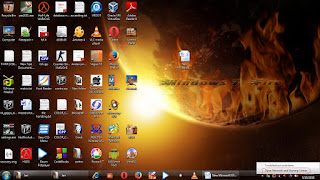
2.Open open network and sharing
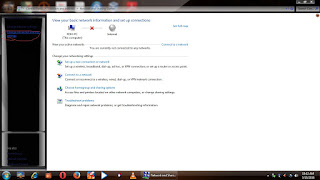
3.Click on change advance sharing settings
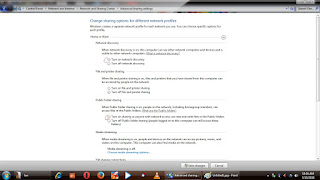
4.New windows will appeared turn on everything except password protected sharing.
5.Now its time to share hard drive.
6.Open My computer
7.Right click on any partition you would like to share.
8.Click on properties
9.Dialog box will appeared click on sharing
10.Then your will see advance sharing option
11.Click on it.
12.You will see follwing dialog box
13.Click on share this folder
14.Again click on Permission
15.Now if you want share with full permission tick on allow full control,change,read
Or if you want to allow read only then tick on allow read and deny change and full control
16.Click on apply buttom.
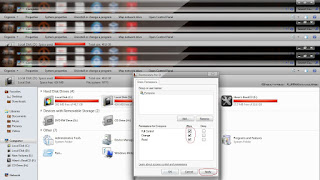
17.Click on ok to save changes
You have successfully share your drive now its time to connect with smartphone.
18.Create wifi hotspot in your desktop or laptop.SEE HOW TO CREATE WIFI HOTSPOT USING
CMD AND WITHOUT CMD
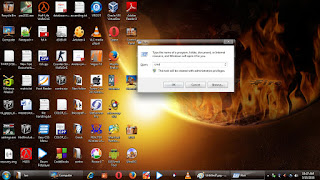
.
19.Now press start button and R button simultaneonusly or simply click on start menu and search CMD.
20.Type ipconfig
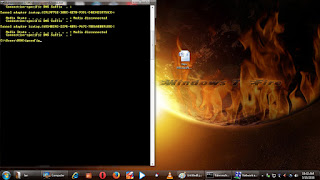
21.Note down ipv4 address
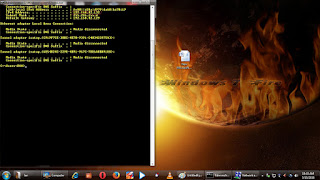
Now it time to configure setting on your smartphone for this there are a lots apps available in playstore grab any of them today using ES file explore.
22.Connect in hotspot network you earlier created.
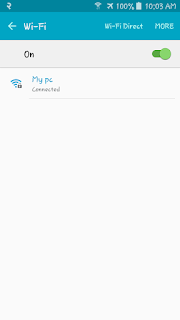
23.Open es file explore
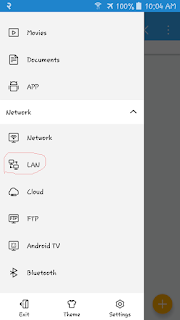
24.Click on LAN
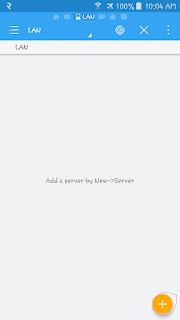
25.Now again click on + floating button
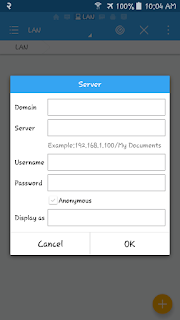
25.Type ip address you have noted earlier in server column
Fill your pc’s username and password
And hit ok.
Finally you have successfully get connect to your pc drive.You will see drive you had shared.Now you can stream movies,play music,view image as well as you can
manage file of drive.

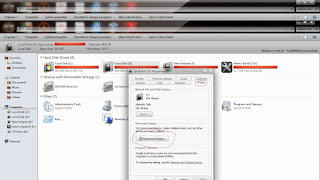

0 comments:
Post a Comment